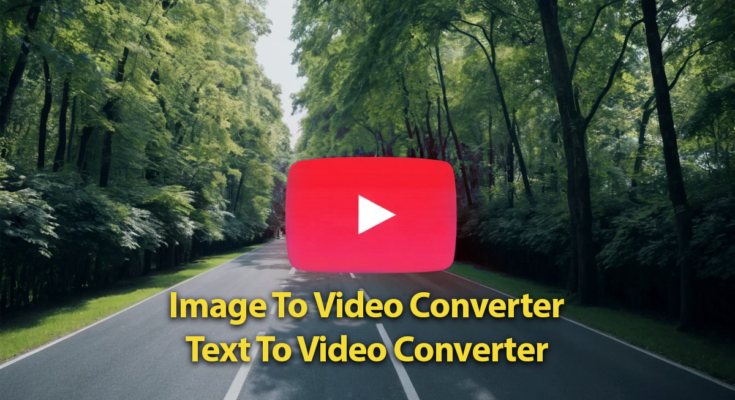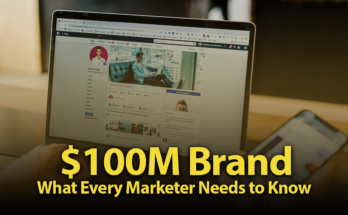Learn How to Convert Images to Realistic Videos Using AI
Hello guys, how are you all? I am going to tell you about Image to Video Converter AI, in which you can convert any image into a realistic video. But yes, I will not tell you about Runway, Pixiverse, or Luma AI. I will tell you about a brand new AI about which very few people know. So watch the video till the end, and let’s start the video.
Accessing the AI Tool
To convert an image into a realistic video, we are going to use AI. First, you need to open your Chrome browser. The Chrome browser, which is available on every mobile device, will also be available on your mobile. Open it, and you’ll see some kind of interface.
Searching for the AI
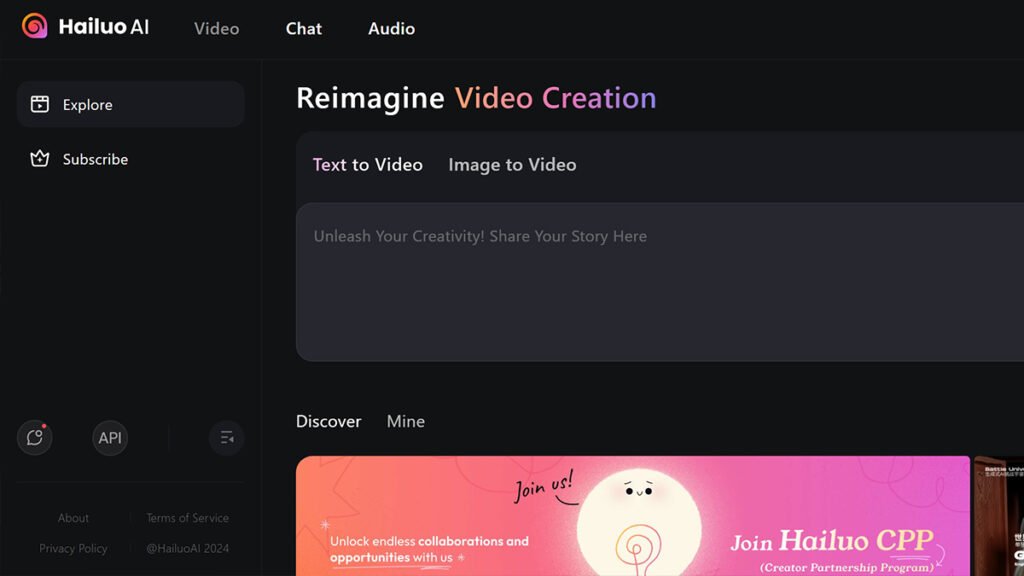
Today, I am showing you a search option. By clicking on it, you just have to write the name of that AI. The name of that AI is H A I R. You can pronounce it as Haloui, Haloui, or whatever you want to say, but the name is the same. Write it here, and at the end, you can also add “AI.” After that, search it. When you search, you will see this AI in the beginning.
Exploring the AI Features
Click on it and enter. After entering, you will get lots of videos made with this AI. Watching these videos will show you how realistic they are, with lots of animations. You can also create an account here.
Creating an Account
To create a video from an image, you first need to create an account. Creating an account is very simple. Click on the “Me” option, and you’ll see “Continue with Google.” Select any email ID from your device. After selecting, your account will be ready.
Using the Image-to-Video Feature
To convert an image to a video, click on the second option. You will see two features:
- Text to Video: Write text and generate a video.
- Image to Video: Upload an image to convert it into a video.
Since we are converting an image to a video, choose the image-to-video option. Click on the gallery option, upload your image, and follow the steps.
Maximizing the Free Credits
When you create an account for the first time, you get unlimited usage for 3 days. After that, you will receive 100 credits daily. Each image-to-video conversion uses 30 credits. If your credits run out, you can log out and log in with a different email ID to get another 3-day unlimited usage.
Creating a Kissing Video
You can upload two images, merge them, and write a prompt. For instance, creating a kissing video that looks realistic with motion and animation is possible with this tool.
Saving the Video
To save the video, click on the three-dot menu and select the download option. The video will be saved to your device.
Conclusion
This is how you can generate videos using this AI. I hope you understood everything—how to use the AI, create an account, and convert images into videos. See you in the next video. Until then, be happy and keep sharing happiness!